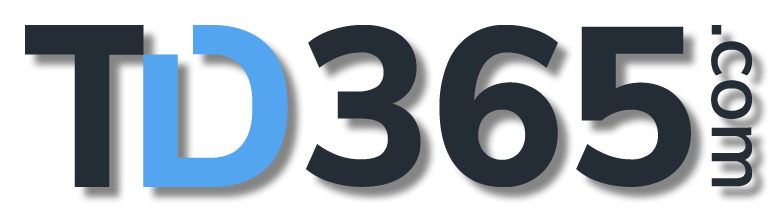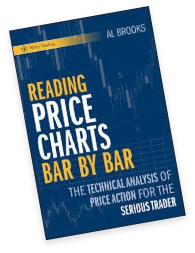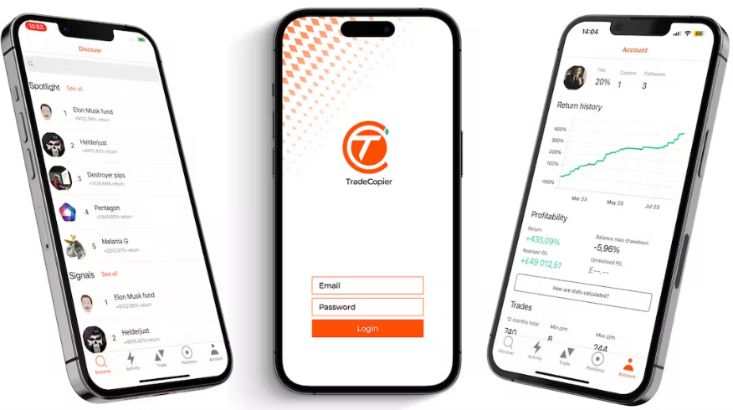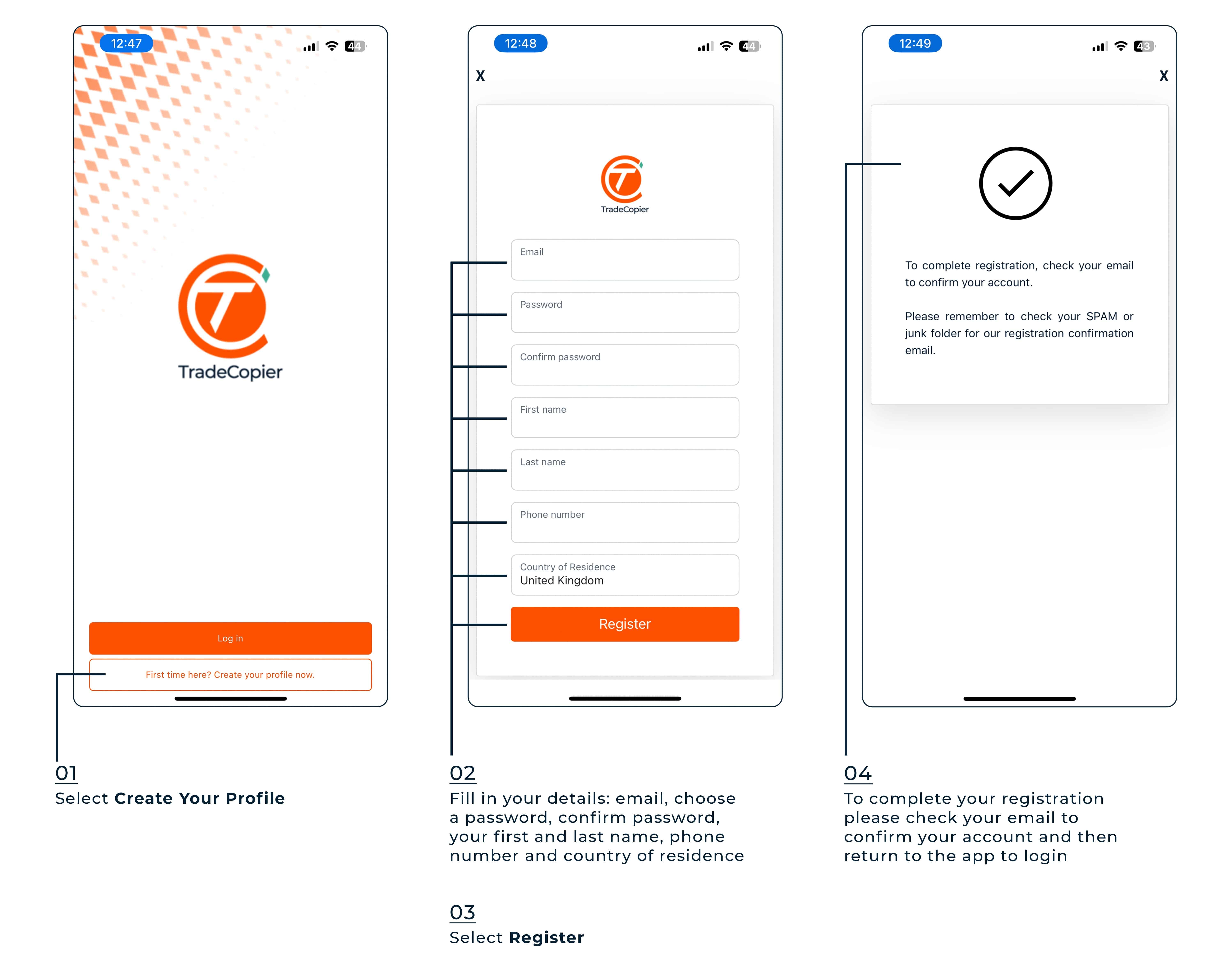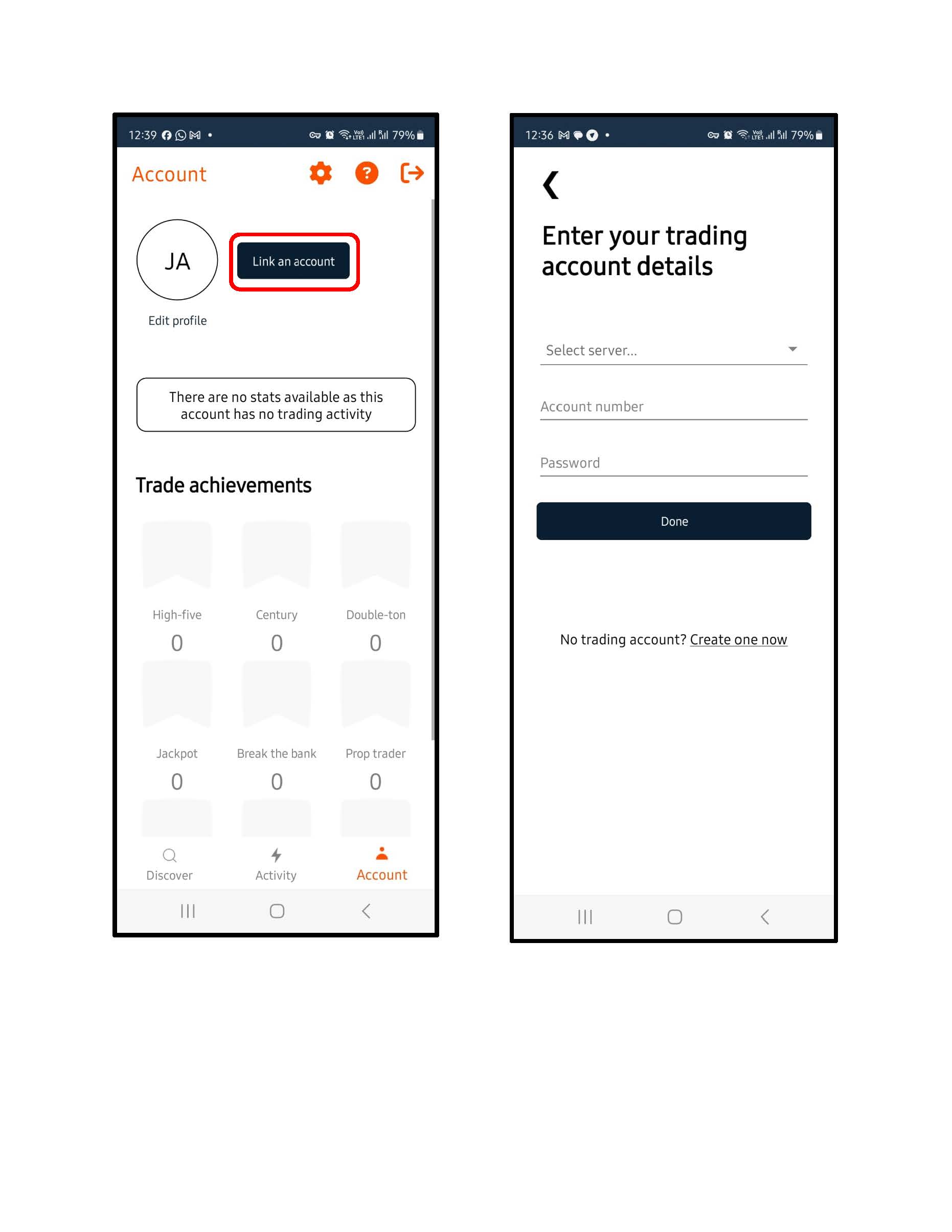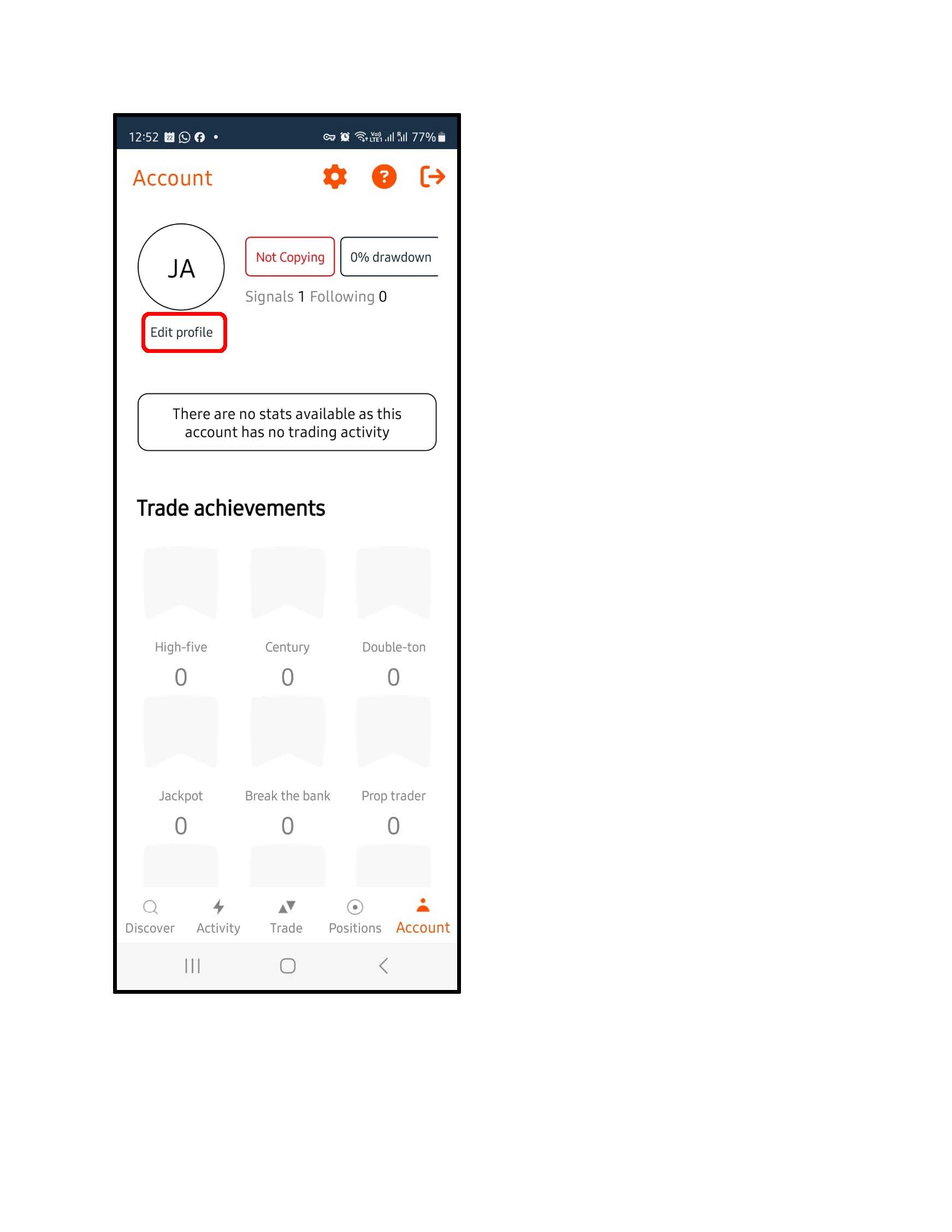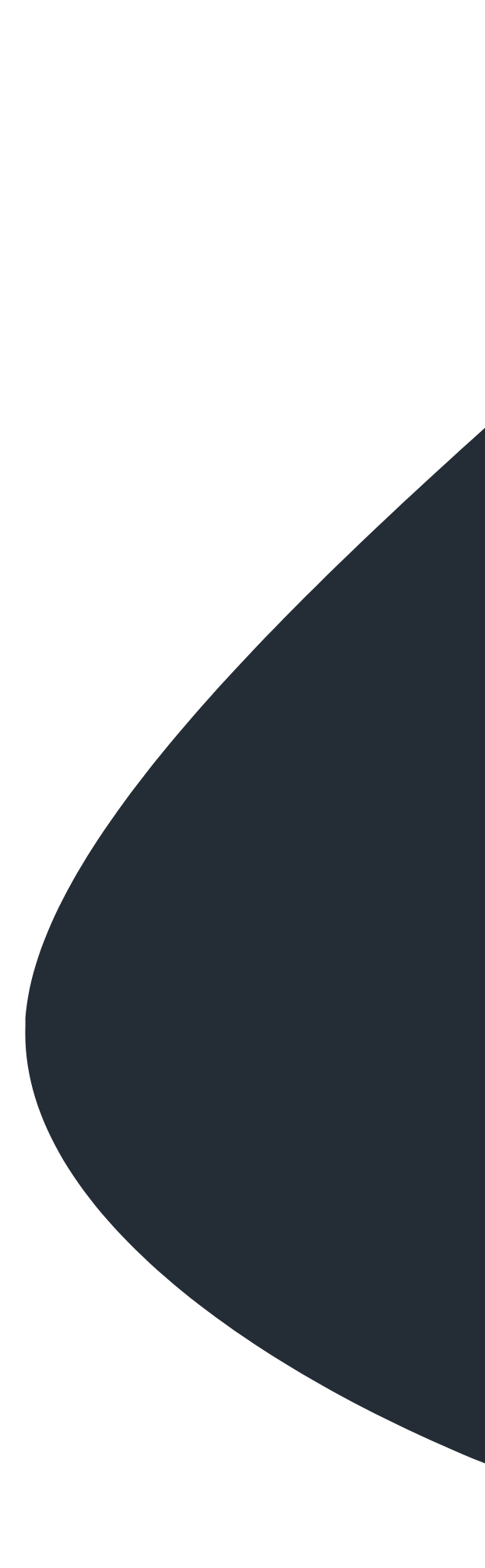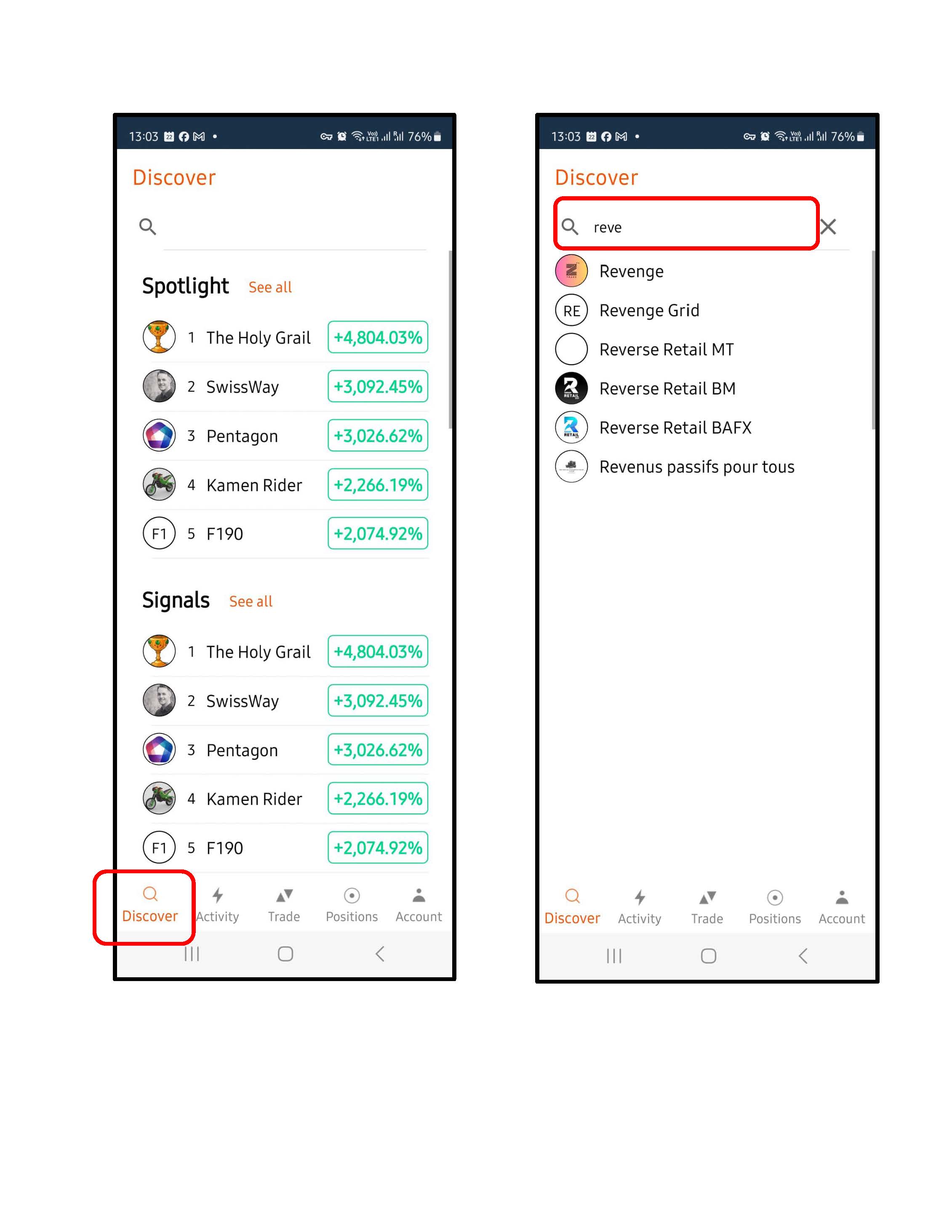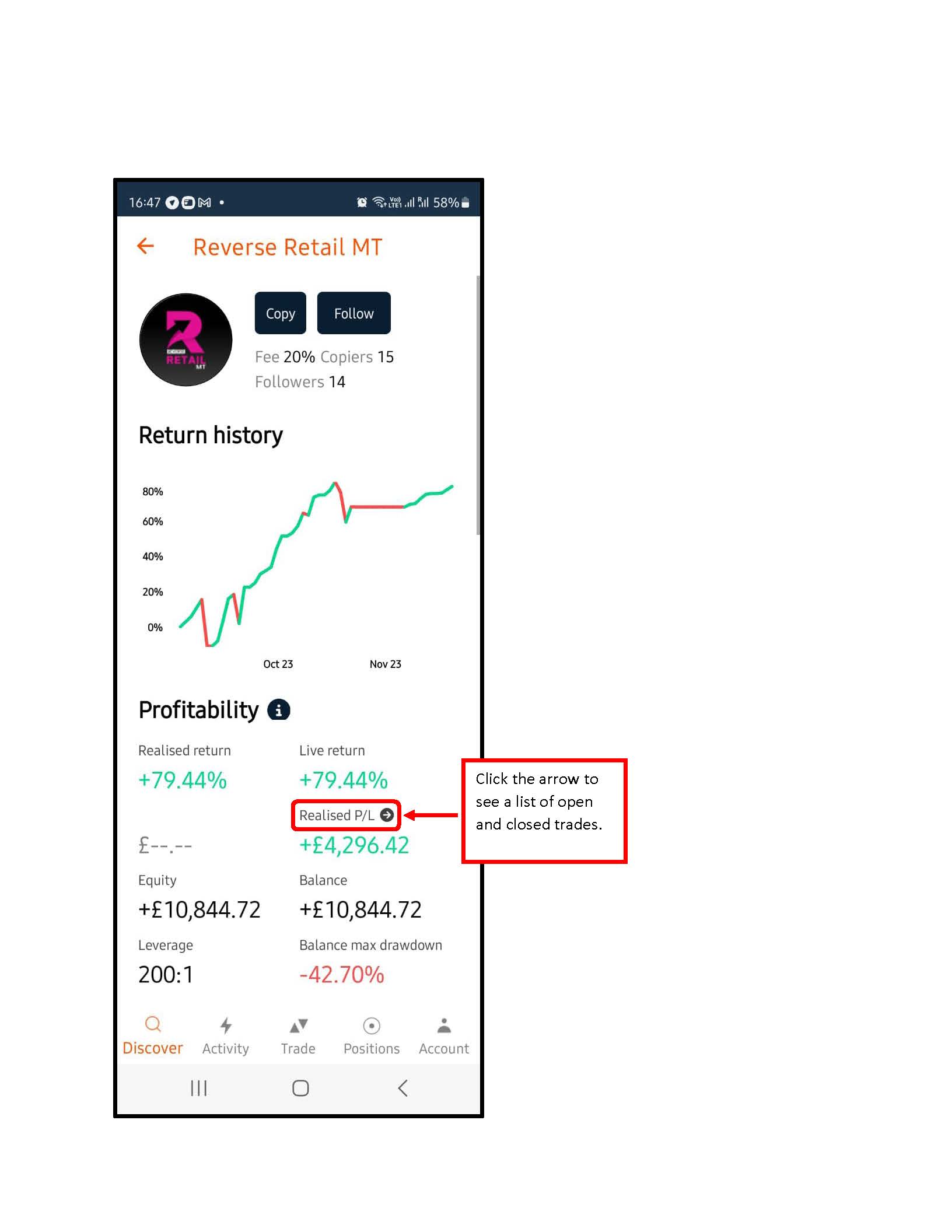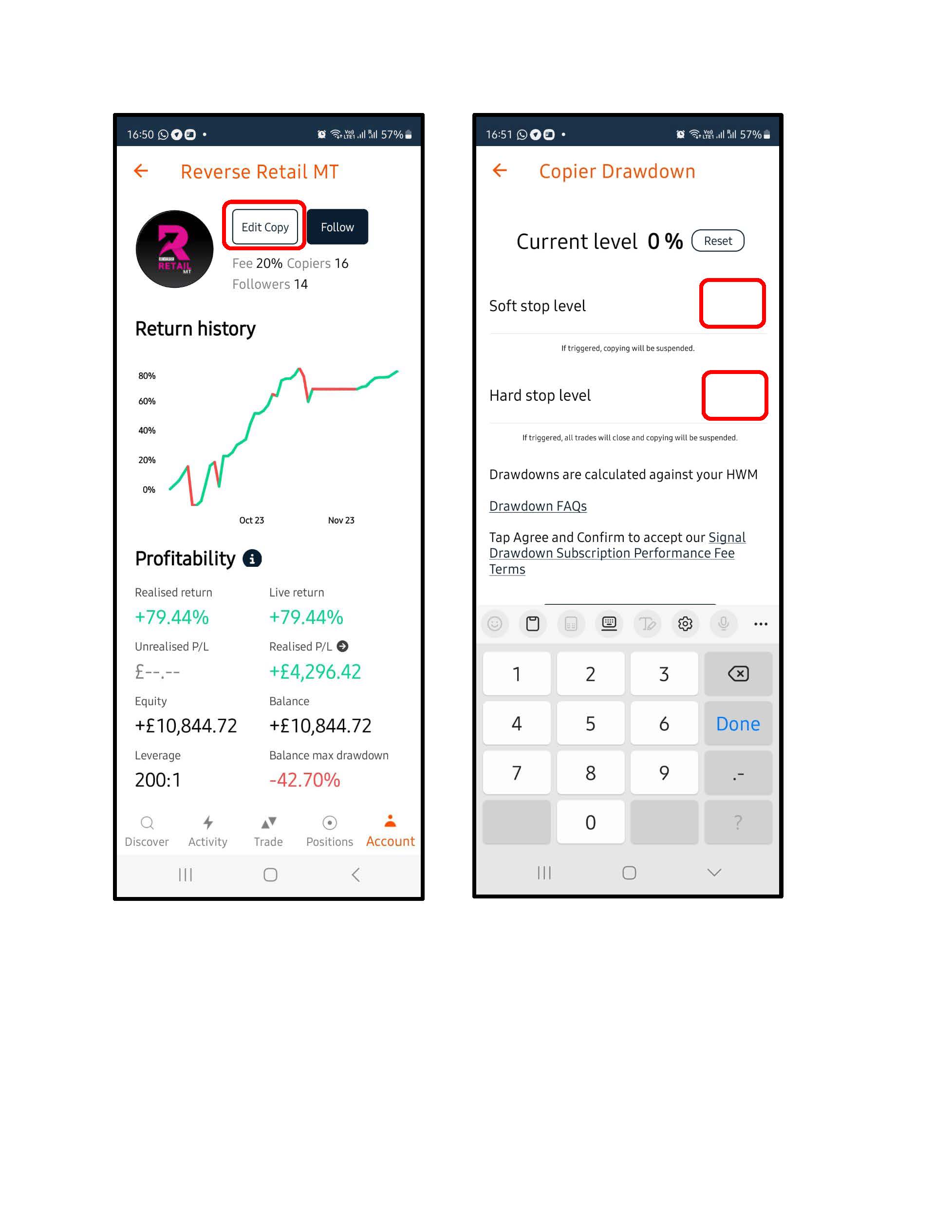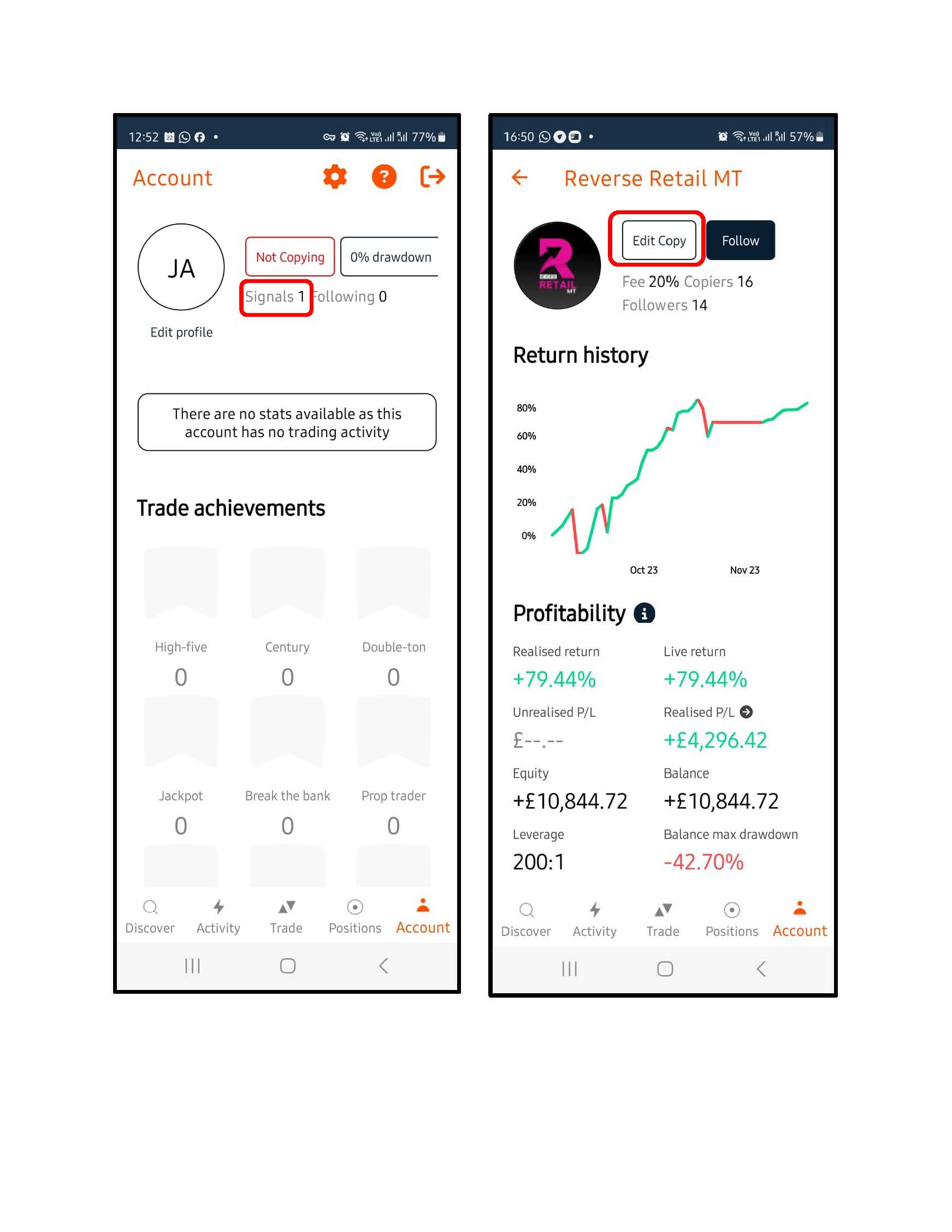TD365.com, Bayview House, No. 3 Bayside Executive Park, West Bay Street & Blake Road
Nassau, New Providence, The Bahamas.
Service Office: Trade Nation Financial UK Ltd, Floor 6, 14 Bonhill Street, London, EC2A 4BX, United Kingdom.
Financial Spread Trades and CFDs are complex instruments and come with a high risk of losing money rapidly due to leverage. 82.7% of retail investor accounts lose money when trading CFDs with this provider. You should consider whether you understand how CFDs work and whether you can afford to take the high risk of losing your money.
TD365.com is a registered business name of Trade Nation Ltd (Registration Number 203493 B), which is authorised and regulated by the Securities Commission of the Bahamas, SIA-F216. As such TD365.com renders financial services to clients on behalf of Trade Nation Ltd. TD365.com is not a financial adviser and all services are provided on an execution only basis. The information on our website is for general informational purposes and does not take into account your objectives, financial situation or needs.
TD365 is a trading name of Trade Nation Financial UK Ltd, a financial services company authorised and regulated by the Financial Conduct Authority under firm reference number 525164. Registered office: 14 Bonhill Street, London, EC2A 4BX, United Kingdom.
We recommend that you seek independent professional advice and consider our Client Agreement and Risk Warning Notice, by clicking here, before you enter into any transaction with us. The information on this site is not directed at residents of the United States or any particular country outside of The Bahamas and is not intended for distribution to, or use by, any person in any country or jurisdiction where such distribution or use would be contrary to local law or regulation.